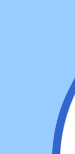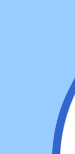|
How to install and run the SETI@home client
|
|
While installing the screen saver is as easy as installing any other
program you download from the 'net, installing the text client is a
little more complicated.
Installing the Screen Saver client
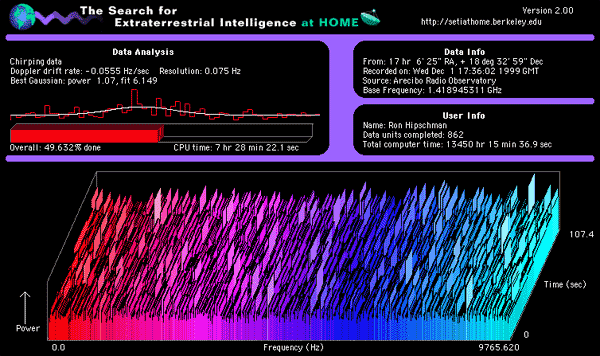
Installing
the screen saver is quite easy. Double click the file you downloaded
from the SETI@home site, and follow the directions on the screen.
The first time you run it, you'll be asked to log in.
- If you are not connected to the Internet, connect now.
- Enter your name and e-mail. your e-mail will be used to identify you
when you want to retrieve your personal statistics.
- After log in, the client will start downloading the first Work Unit.
When it is done, you can disconnect from the Internet.
TIP: drawing the graphics takes up to 40% of the CPU time. To
shorten the processing time significantly, disable the graphics by
right-clicking on your desktop → Properties → Screen Saver →
Settings... button. there, check the Go to blank screen after [] minutes
check box, and enter a value of up to 5 minutes. it's best to enter
0. While you're there, make sure your screen saver is set to Seti@home.
Installing the text-based client (MS-Win)
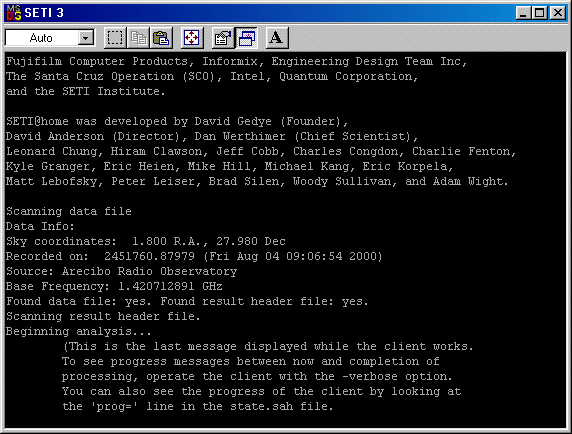
The text based client download usually consists of only the client running
file, so all you have to do is create a new directory and copy the file
to it. double click on it to start it.
The text client runs in a DOS window (in Windows machines) that can
be minimized to the task bar. It is possible to use one of the third
party programs specially designed for the SETI@home client, that can
hide the window and the task bar icon, so it doesn't interfere with
the usuall work. These programs can usally run the client when they
are started. Some of these programs can also show variouse information
on your current and/or past Work Units, just like the graphic client,
without using exsesive CPU time. Links to some of these programs' home
pages can be found in the Links section, or
the SETI@home site's Related Web Sites page. Windows
95 users: If you use a dial-up connection to the Internet, you'll
need to upgrade your winsock software to
WinSock2
from Microsoft.
|
|
|
|
|
System Requierments
Pentium 100MHz and better CPU or equivalent
32MB RAM
256 colors display (for the screen saver version)
operating systems:
Win9x/NT/Me; MacOS; Linux; UNIX; OS/2; VMS; BeOS and others
|
|
 |
Terminology
Work Unit
A packet of data, approximatly 340kB in size, downloaded from the SETI@home server.
The client downloads one Work Unit each time, processes it, and retunes the results
to the SETI@home server.
Client
The program that downloads and analyzes the Work Units. There are versions of
the client for most common operating systems, including for servers. most versions
are text based, but Win9x/Me and MacOS also have a graphic version, that can work
as a screen saver.
Buffering
The client can only download one WU at a time. Third party software programs can
create a buffer, a stack, of Work Units on your computer, that will reduce the
need to contact the SETI@home server to only every few WUs. This is usefull if
you don't have permanent Internet connection, or if the SETI@home data server
crashes (which happens every few weeks).
|
|